First steps (3) Create a menu to view galleries
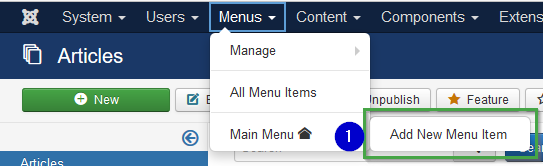
(1) Select Menus -> Main menu and use "Add new Menu Item"

(1) Add menu name
(2) Click on select button
Following image will appear
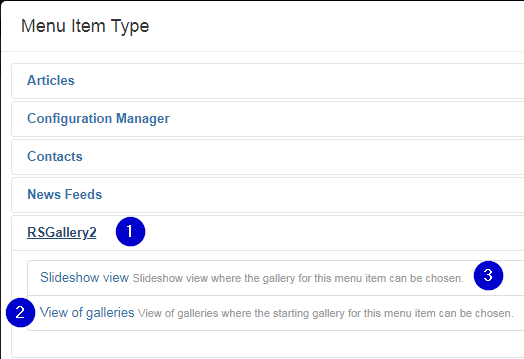
(1) Click on Rsgallery2 to open the two possible menu types provided by RSGallery2
(2) Click on view of galleries to assign a gallery view to the Menu
(3) Click on Slideshow to assign a slide show to the Menu
The click leads back to a changed menu item definition
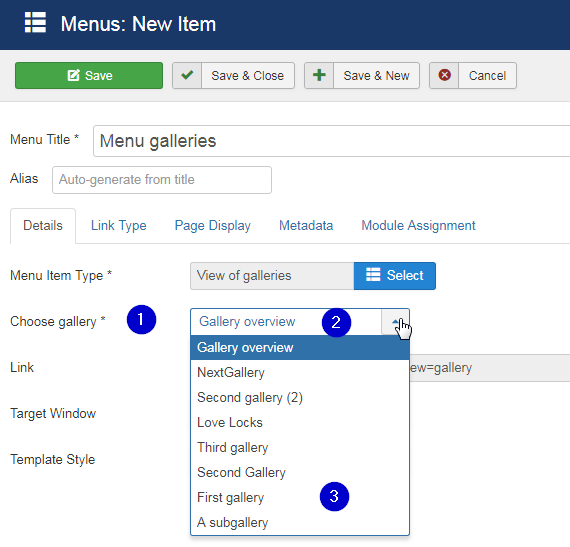
(1) Choose Gallery from (partly hidden) list
Select either a single gallery or a gallery overview
(2) Gallery overview
Selecting "Gallery overview" item shows a set of galleries to the user. Depending on the configuration definitions there may additional images list displayed like "latest images"
(3) Select an single gallery
Then only this gallery is shown when the user selects this menu
Menu user view example
Number of shown galleries can be predefined in the configuration
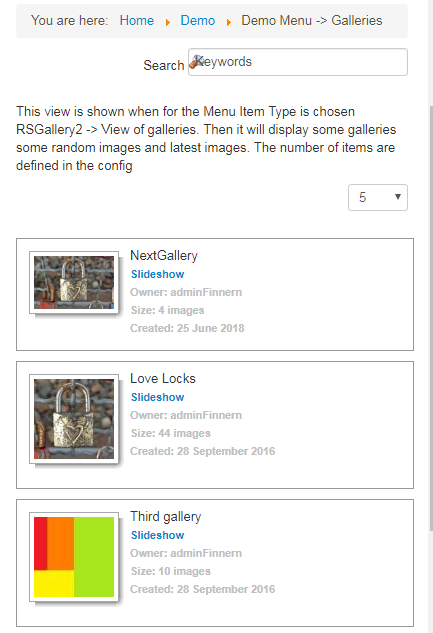
The appearsrance of Random images and latest images can be predefined in the configuration
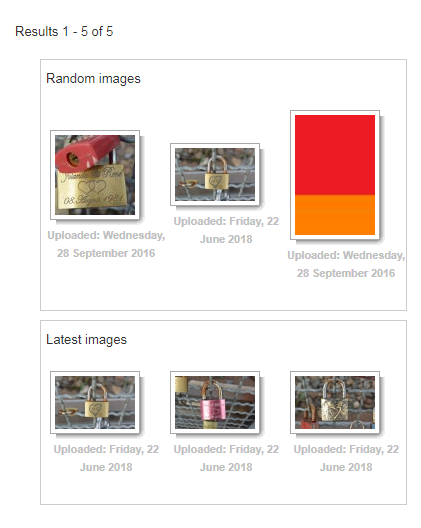
Hint: Representing gallery image
When images are assigned to a gallery the gallery is represented by a image inside the gallery. This can be a random image or a selected one. The setting can be assigned inside the edit view of the gallery.

